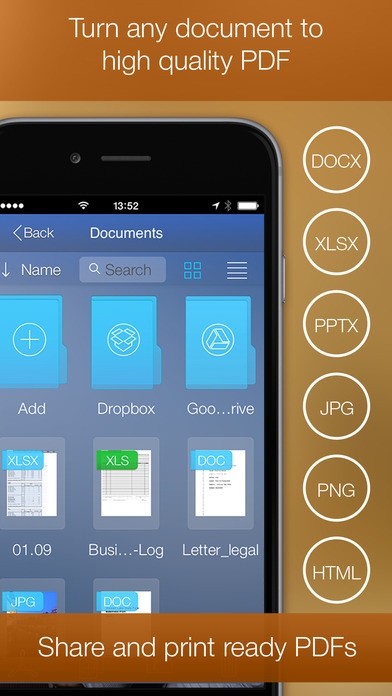PDF Printer 5.3
Continue to app
Paid Version
Publisher Description
PDF Printer is the ultimate converter to Adobe PDF, enhanced with built-in scanner! Open and read any office document. Convert popular content e.g. Photos, Notes, Web Pages to the Portable Document Format. Create and share PDF documents on the fly. PDF Printer lets preview Word, Excel, PowerPoint, Pages, Numbers or Keynote files on your iPad. If you need any of these documents for future reference, just convert them to PDFs and keep in the document manager or upload to the cloud storage. If you deal with digitalizing printed documents, there is the built-in scanner module that enables you to make sharp digital copies and instantly save them to the readable PDF files. PDF Printer makes it easy for everyone who wants to keep web pages, bills, invoices or bank transcripts for offline reference to save them to the platform-independent PDF. You can do it directly with the help of built in web-browser or from any browser you choose thanks to the Convert To PDF extension. With PDF Printer, you enjoy the simple way to merge several pieces of content into the single PDF file and manipulate with page order in the handy manner. You can copy documents to PDF Printer via USB cable using iTunes File Sharing. Once installed PDF Printer appears in the Open In list for many popular file types. Thus you can convert attachments from Mail or documents opened with Safari. Even more - you can download documents from your Dropbox account and upload converted PDF documents back or simply print them using AirPrint. Save to PDF and share: Pages, Numbers and Keynote documents Word, Excel and PowerPoint files Photos Pictures and Texts from Clipboard Emails and attachments Text Messages Contacts Web-pages With PDF Printer you can: Transfer documents from desktop computers Open documents from Mail and Safari Scan printed papers and save them to PDFs Download documents or pictures from your Dropbox account for converting Upload ready PDF documents to your Dropbox account Print documents via AirPrint Converted PDF files could be opened in iBooks for best reading experience. Also, you can send PDFs by e-mail, open in other apps and even transfer to computer over USB using iTunes File Sharing. Read more about PDF Printer at www.dar-soft.com. The built-in VPN client allows you to automatically set up a protected VPN connection that will cover online activities carried out from any application on your device. The client allows using of the reliable VPN Unlimited service. We offer 2 auto-renewing subscription options: - Monthly: as low as $3.99 - Yearly: as low as $19.99 * Subscriptions will auto-renew unless canceled. - Subscriptions may be managed by the user and auto-renewal may be turned off by going to the user's Account Settings after purchase. - No cancellation of the current subscription is allowed during active subscription period. - Subscription automatically renews unless auto-renew is turned off at least 24-hours before the end of the current period. - Your account will be charged for renewal for the amount of your current subscription within 24-hours prior to the end of the current period. All costs for subscriptions are mentioned above. http://www.dar-soft.com/legal
Requires iOS 8.0 or later. Compatible with iPhone, iPad, and iPod touch.
About PDF Printer
PDF Printer is a paid app for iOS published in the Office Suites & Tools list of apps, part of Business.
The company that develops PDF Printer is Darsoft Inc.. The latest version released by its developer is 5.3.
To install PDF Printer on your iOS device, just click the green Continue To App button above to start the installation process. The app is listed on our website since 2011-03-25 and was downloaded 14 times. We have already checked if the download link is safe, however for your own protection we recommend that you scan the downloaded app with your antivirus. Your antivirus may detect the PDF Printer as malware if the download link is broken.
How to install PDF Printer on your iOS device:
- Click on the Continue To App button on our website. This will redirect you to the App Store.
- Once the PDF Printer is shown in the iTunes listing of your iOS device, you can start its download and installation. Tap on the GET button to the right of the app to start downloading it.
- If you are not logged-in the iOS appstore app, you'll be prompted for your your Apple ID and/or password.
- After PDF Printer is downloaded, you'll see an INSTALL button to the right. Tap on it to start the actual installation of the iOS app.
- Once installation is finished you can tap on the OPEN button to start it. Its icon will also be added to your device home screen.